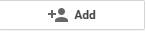Share your Circle to your GMB page
Google have created a way in which you can share an entire circle from your personal profile to a recipient.
So if you have organized your contact into Business related circles, these circles or groups of people now need to be shared to your GMB page.
By doing so you can then communicate directly to a specific group with a special offer, am evening invite, an event or a product launch.....
This is also useful to be able to share company contacts, friends and family members, or just interesting people in a field that you care about.
Now that your contacts have been imported and you have categorised your lists of contacts into circles or groups, you can then share particular circles to your GMB page.
To share one of your circles:
1 . Hover over the ‘Home’ icon on the left-hand side of your screen (while in Google+)
2 Click on the ‘People’ link
3 Click ‘Your Circles’ at the top of the screen
4 Click on the circle you want to share
6 Hovering over the icon will show options to Edit, Share or Delete the Circle.
7 Click on the swoosh
8 In the 'TO:' field type in YOUR OWN GMB page name / business name
***ENSURE THAT ALL OTHER NAMES ARE REMOVED FROM THIS FIELD AS YOU COULD SHARING A GROUP OF CONFIDENTIAL BUSINESS CONTACTS****
Click Share!!
9 Your circle has now been shared to your GMB profile. You will receive a notification when accessing your GMB page.
10 Access your Google My Business page profile
11 Click on the 'new notifications' indicator (top right corner)
12 Click on View post...
13 Click on Add People..
14 Type in the name that you want to call your new circle and then click the blue button to create the circle
2.
Your imported circle will now be held within the your circles within our Google My Business page.
You can now communicate from your Business, as your Business, to the contacts held within the circle only!
For further information on other products and services please visit our website. www.addpeople.co.uk